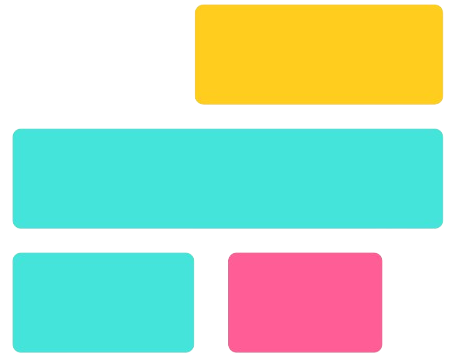Mergeimages.org
Mergeimages.org
Mergeimages.org
Mergeimages.org
Pencil Sketch Effect
Merging images is the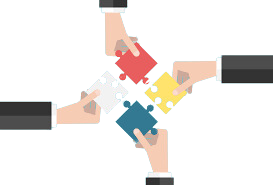 process of combining two or more pictures into a single visual composition. This can be done by aligning them side by side, stacking them vertically, blending them with transparency effects, or overlaying them to create a new visual outcome. Image merging is widely used for both professional and personal purposes, allowing users to create unique and creative visuals.
process of combining two or more pictures into a single visual composition. This can be done by aligning them side by side, stacking them vertically, blending them with transparency effects, or overlaying them to create a new visual outcome. Image merging is widely used for both professional and personal purposes, allowing users to create unique and creative visuals.
Features
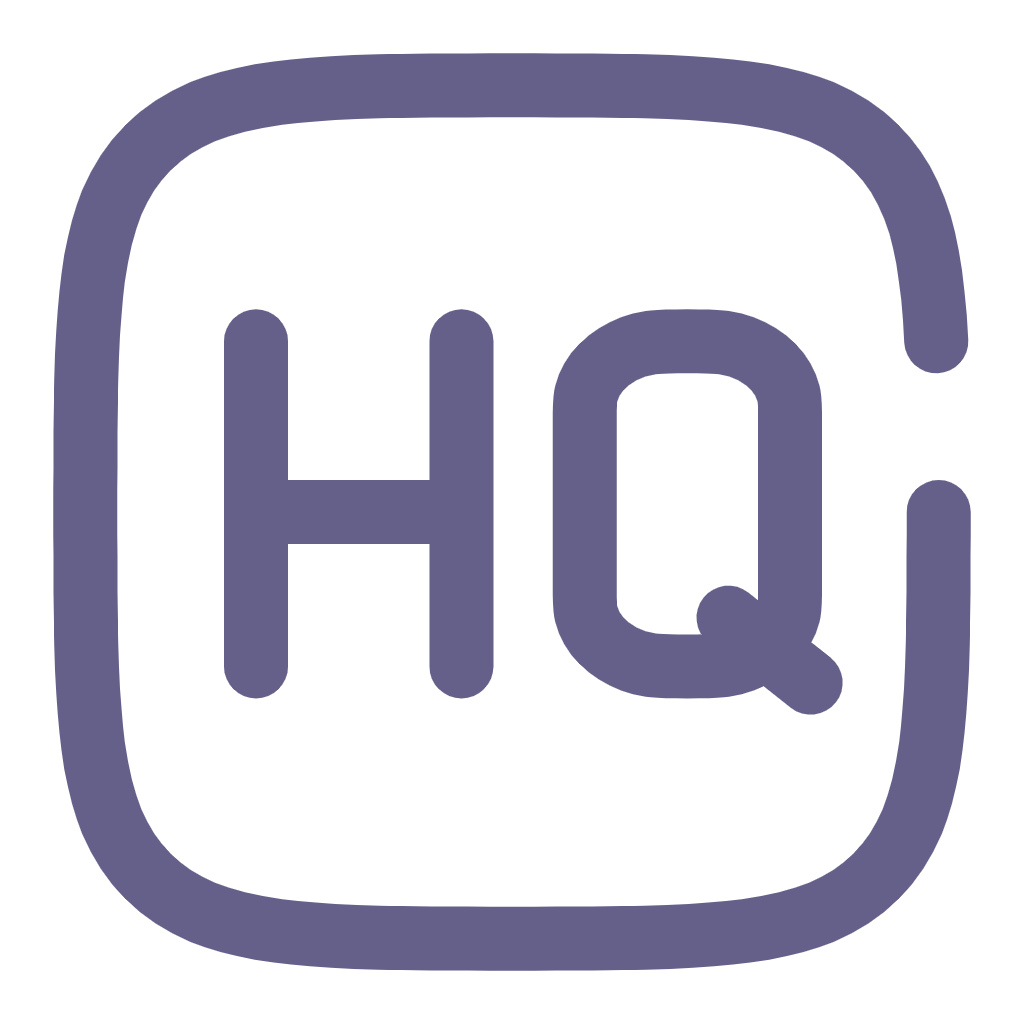
High-Quality Output
Maintains original image quality without pixelation or compression, ensuring the merged image looks sharp, clear, and suitable.
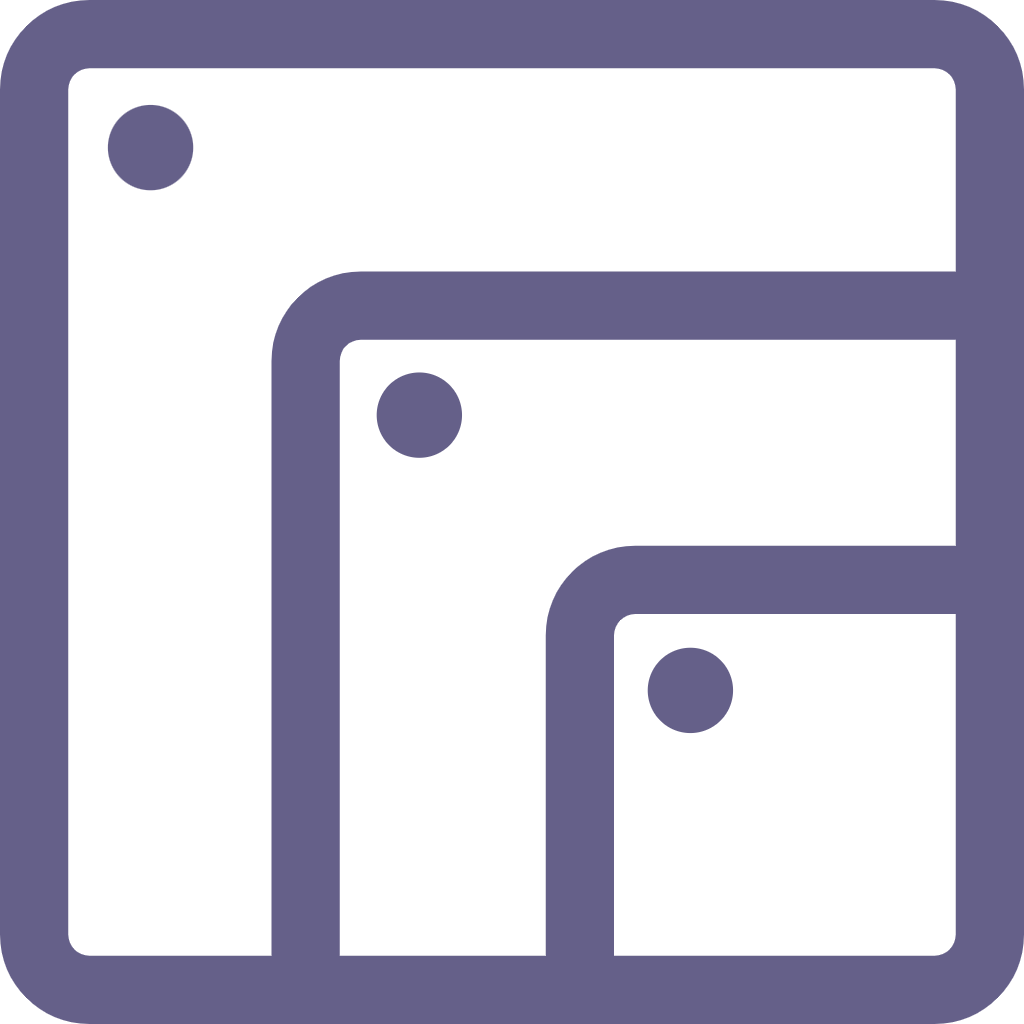
Multiple Image Merging
Merge multiple images into one seamless file, making it easy to create collages, before-and-after comparisons.
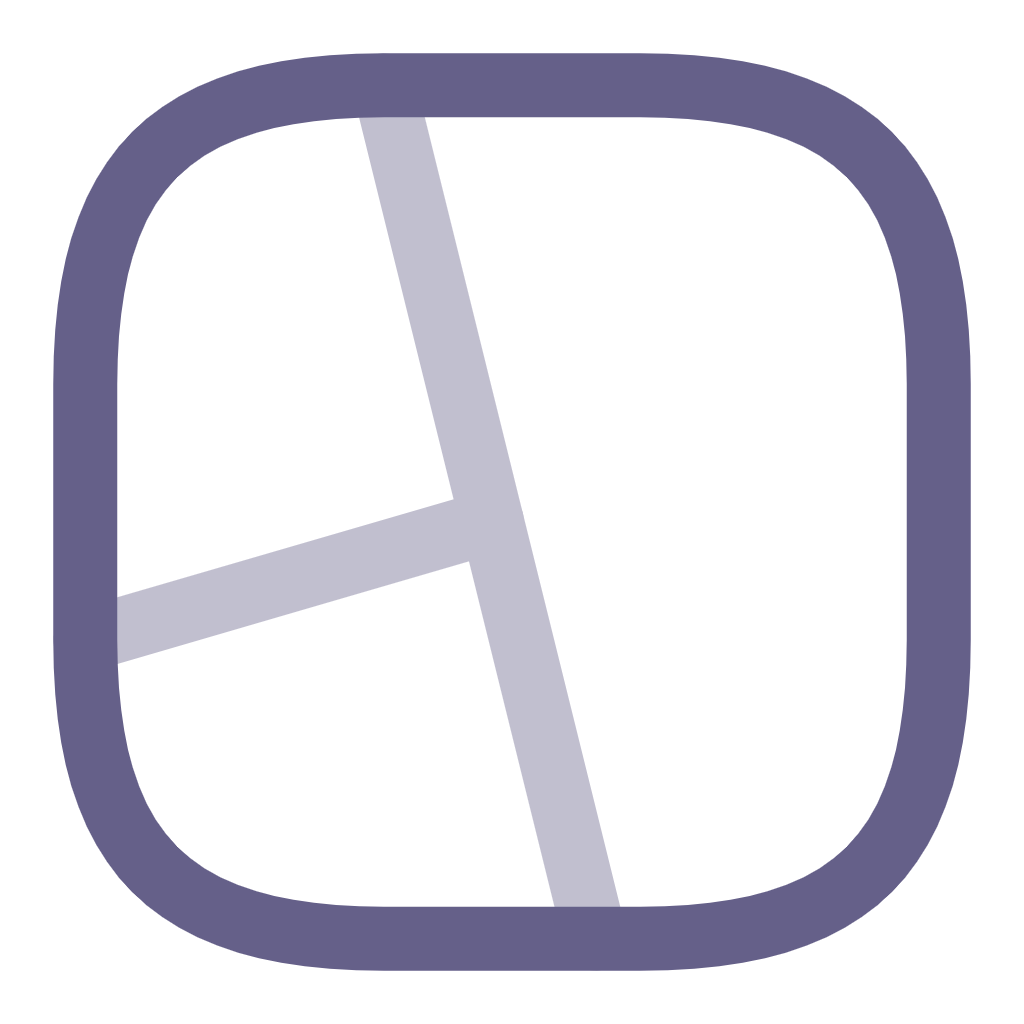
Custom Layouts
Choose from vertical, horizontal, or grid layouts to arrange images according to your needs, ensuring a well-structured.
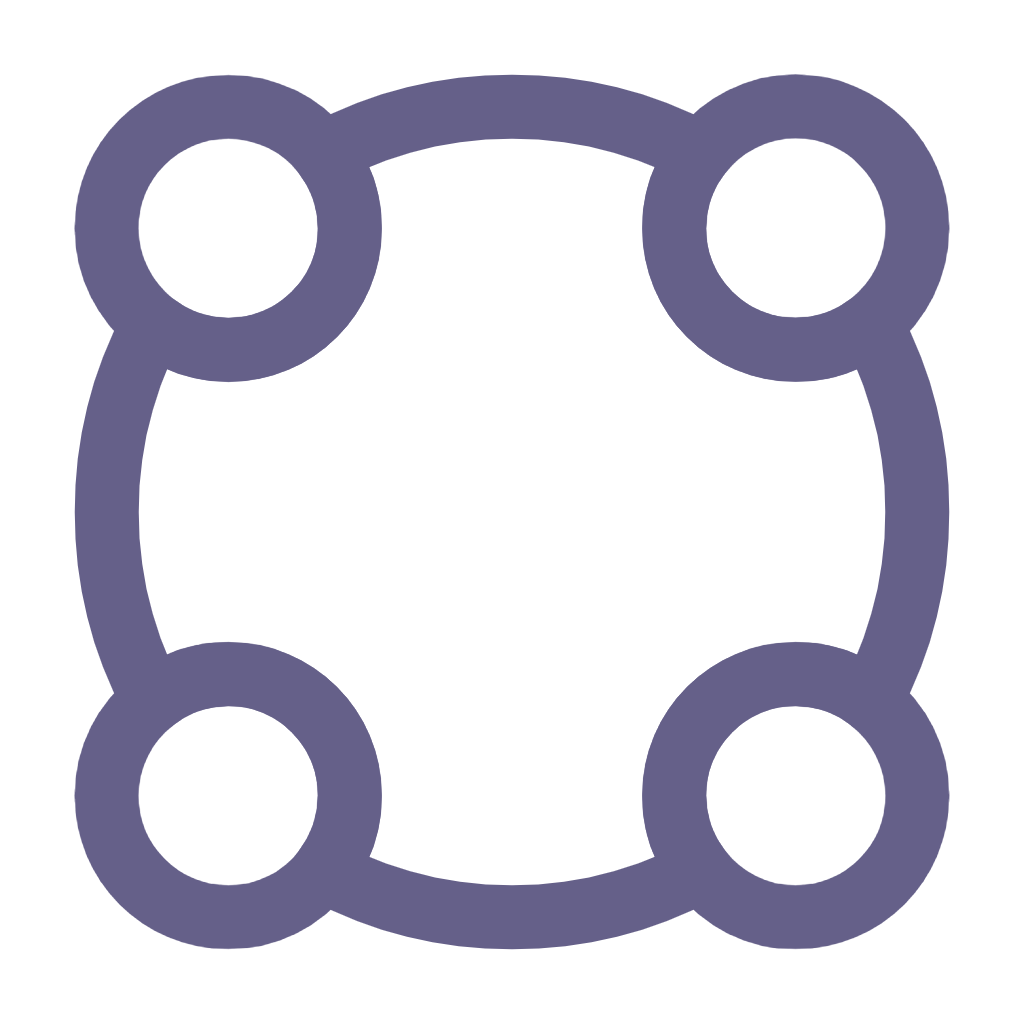
Format Support
Supports popular image formats like JPEG, PNG, and more, allowing users to upload and merge images without compatibility issues.
Common Use Cases for Merging Images
Merging images serves various purposes across different fields:
- Collages – Used for creating artistic compositions, mood boards, or memory collections.
- Blending – Useful in photography and graphic design for overlaying images to achieve smooth transitions or creative effects.
- Comparisons – Often used in before-and-after images, product evolution displays, or case studies.
- Presentations – Merging multiple images into one can help in business reports, slideshows, or educational materials to make information more visually appealing.
Common Use Cases for Merging Images
Merging images can be done in different ways depending on the intended purpose. Below are the four common types of image merging techniques:
Horizontal Merge Placing Images Side by Side
- In this method, images are arranged in a row, next to each other from left to right.
- Useful for creating comparisons, panoramas, or before-and-after images.
- The images maintain their height, while their widths are adjusted proportionally if necessary.
- Example use case: Comparing product variations in a single image.
Vertical Merge Stacking Images One Below Another
- This method aligns images in a column, one below the other.
- Often used for step-by-step tutorials, infographics, or long-form storytelling.
- The images maintain their width, while their heights can be adjusted to match.
- Example use case: Showcasing progressions in a design or transformation.
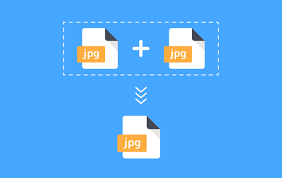
Blended Merge Overlaying Images with Transparency
- This technique combines multiple images into a single composition with transparency or fading effects.
- Used in photo manipulation, double exposure effects, and artistic creations.
- The opacity of images can be adjusted to create a seamless transition between them.
- Example use case: Creating ghost-like or surreal effects in digital artwork.
Grid Layout Merge Combining Multiple Images into a Structured Format
- A grid layout arranges multiple images in rows and columns, similar to a photo collage.
- Useful for creating posters, social media content, and portfolios.
- Images are resized and aligned uniformly for a balanced look.
- Example use case: A photographer showcasing different shots in one merged image.
Features to Look for in a Merge Image Tool
When selecting a tool to merge images, it’s essential to consider various features that ensure ease of use, flexibility, and high-quality output. Below are key aspects to evaluate:
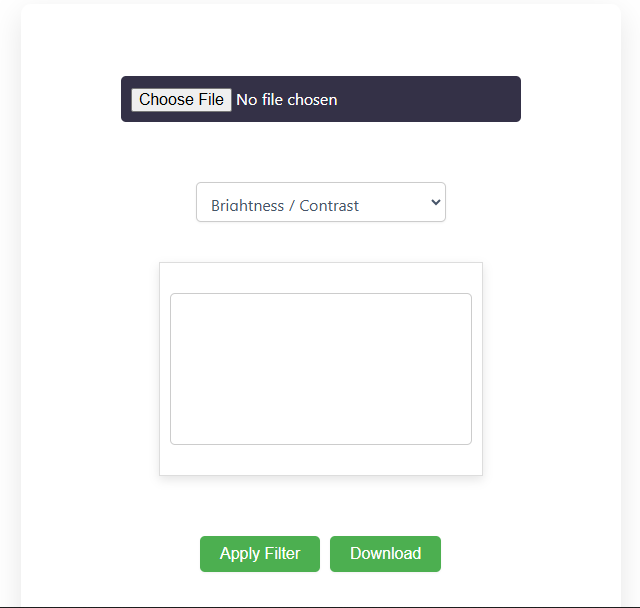
Image Format Support (JPG, PNG, WebP, etc.)
A good merge image tool should support multiple file formats to ensure compatibility with different use cases.
- JPG (JPEG) – Commonly used for web and digital images due to its compression capability.
- PNG – Supports transparency, making it ideal for design and graphics work.
- WebP – Offers better compression than JPG and PNG while maintaining high quality.
- BMP, TIFF, and GIF – Less commonly used but useful for specific needs, such as printing or animations.
Customization Options
A powerful image merging tool should allow users to customize the final output for better visual consistency.
Resizing
- Allows users to adjust the dimensions of images before merging.
- Ensures uniformity, preventing distorted or misaligned outputs.
Alignment
- Options to position images precisely (left, center, right).
- Helpful for creating structured layouts or symmetrical designs.
Background Adjustment
- Ability to set a custom background color or keep it transparent.
- Useful for merging images with different backgrounds.
Borders and Spacing
- Adding a border helps separate images visually.
- Spacing options improve aesthetics, especially for collages.
Security and Privacy (Local Processing vs. Cloud-Based)
Security is a crucial factor, especially when working with personal or sensitive images.
Local Processing (Browser-Based or Offline Software)
- Images are processed within the browser or software without being uploaded.
- Ensures complete privacy since no data is stored on a remote server.
- Faster processing as it eliminates the need for internet uploads/downloads.
Cloud-Based Processing
- Images are uploaded to an online server for merging.
- Allows access from any device, but may raise security concerns.
- Some tools may store images temporarily, posing privacy risks.
Best Use Cases for Merging Images
Merging images is useful across various fields, helping individuals and businesses create visually appealing content. Below are some of the most common applications:
Social Media Content Creation
Social media platforms thrive on engaging visuals, and merging images can enhance content in multiple ways:
- Collages – Combine multiple images into one for a creative post.
- Carousel Previews – Merge images to showcase multiple products or steps in a tutorial.
- Meme Creation – Combine text and images for viral content.
- Story Highlights – Use merged images for an aesthetically pleasing Instagram or Facebook story.
Example: A fashion brand merges multiple outfit images into a single post to showcase a collection.


Before-and-After Comparisons
Merging images is widely used to showcase transformations or progress over time:
- Fitness and Weight Loss Progress – Side-by-side comparisons of before-and-after images.
- Home Renovation – Merging old and new photos to highlight improvements.
- Product Effectiveness – Showcasing differences before and after using a product.
- Photo Editing Showcase – Displaying original vs. retouched images.
Example: A beauty brand merges images of skin before and after applying a skincare product to demonstrate effectiveness.
Business Presentations and Reports
Incorporating merged images into presentations or reports improves clarity and impact:
- Comparative Data Representation – Display different versions of a product, concept, or market trend.
- Workflow Demonstration – Show step-by-step processes in a single image.
- Infographics – Combine visuals with text for an easy-to-understand summary.
- Real Estate Listings – Merge interior and exterior shots to create a full property view.
Example: A company preparing a sales report merges multiple graphs and charts into a single slide for a clear, concise presentation.



Photography and Graphic Design
For photographers and designers, merging images allows for creativity and professional output:
- HDR Photography – Combining multiple exposures for a high-dynamic-range effect.
- Photo Manipulation – Overlaying images for artistic compositions.
- Event Photography – Merging group photos or highlights into a single frame.
- Product Photography – Showcasing different angles of a product in a merged image.
Example: A photographer merges multiple sunset images taken at different times to create a stunning time-lapse effect.
faq's
What is MergeImages?
MergeImages is an online tool that allows users to merge multiple images into a single file with customizable layouts and settings.
Is MergeImages free to use?
Yes, MergeImages is completely free with no hidden charges.
Do I need to create an account to use MergeImages?
No, you can use MergeImages without signing up or creating an account.
Can I merge images on my mobile device?
Yes, MergeImages is mobile-friendly and works on smartphones, tablets, and desktops.
Is there a limit to how many images I can merge at once?
The tool allows you to merge up to X images at a time (limit can be specified based on your tool’s capability).
What image formats does MergeImages support?
It supports JPEG, PNG, GIF, BMP, and WebP formats.
Does merging images reduce their quality?
No, MergeImages ensures high-resolution output without compression loss.
Can I adjust the spacing between images?
Yes, you can customize the spacing, borders, and alignment.
Is there an option to merge images vertically, horizontally, or in a grid?
Yes, you can choose between different layouts like vertical, horizontal, or grid merging.
Can I edit images before merging them?
Currently, MergeImages only supports merging. If editing is needed, consider using an image editing tool beforehand.
How do I use MergeImages?
- Upload images.
- Choose the layout and adjust settings.
- Click “Merge” to process.
- Download the final merged image.
How long does it take to merge images?
The merging process is fast and typically takes a few seconds.
Can I merge images of different sizes?
Yes, the tool automatically adjusts images to fit, but for best results, use images of similar dimensions.
Is there a way to reorder the images before merging?
Yes, you can drag and drop images to rearrange them before merging.
Can I merge transparent images?
Yes, PNG images with transparency are supported, and the transparency will be retained in the final image.
Are my uploaded images stored on your server?
No, MergeImages processes images locally in your browser or deletes them after merging to ensure privacy.
Is MergeImages safe to use?
Yes, your files are not stored or shared, ensuring complete security and privacy.
Can I use MergeImages for commercial purposes?
Yes, the tool can be used for both personal and commercial projects.
Why is my merged image not downloading?
Try refreshing the page or checking your internet connection. If the issue persists, clear your browser cache and try again.
What should I do if the tool is not working properly?
Ensure your browser is updated. If problems persist, try using a different browser or disable any interfering browser extensions.
Schema
Merge Images - Combine Photos Easily
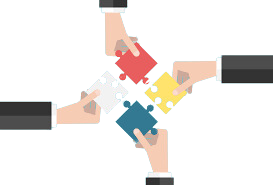
Easily merge images online by adjusting size, border, and alignment. Combine photos vertically or horizontally for a seamless result.
Price: Free
Price Currency: $
Application Category: Tool
4.8