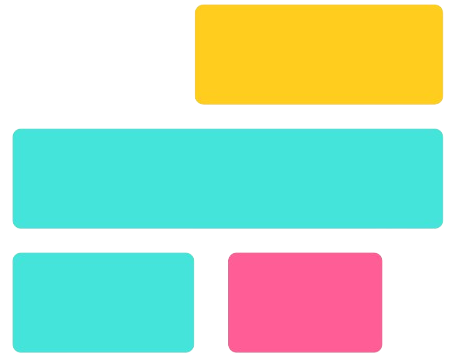Merging images of different sizes is a common need for designers, photographers, and content creators. Whether you’re creating a photo collage, a presentation, or a composite image, properly aligning and resizing images ensures a professional and visually appealing result. However, combining images with varying dimensions can present challenges, such as aspect ratio distortion, resolution mismatches, and alignment issues.
To achieve a seamless merge, it’s essential to use the right tools and techniques. Resizing, cropping, or adjusting the canvas size can help balance different image sizes while maintaining quality. Advanced software like Adobe Photoshop, GIMP, and online tools provide easy solutions to merge images effortlessly. Optimizing images for SEO by using proper file formats, descriptive filenames, and alt text can further enhance visibility and user engagement.
Challenges of Merging Images with Different Sizes
Merging images of different sizes can present several challenges that impact the final visual quality. Understanding these issues and how to resolve them ensures a professional and seamless result. Below are the key challenges you may encounter when combining images with varying dimensions.
Aspect Ratio Issues: Avoiding Image Distortion
Aspect ratio refers to the proportional relationship between an image’s width and height. When merging images with different aspect ratios, resizing one image to match another can lead to stretching or compression, causing visual distortion. To prevent this, it’s essential to maintain the original proportions while resizing or use cropping techniques to achieve a uniform aspect ratio.
Resolution Differences: Maintaining Image Quality
High-resolution and low-resolution images do not always merge well. Enlarging a low-resolution image to match a higher-resolution one can result in pixelation and blurriness, reducing overall quality. To ensure consistency, it’s best to upscale images using AI-based tools or downscale high-resolution images carefully to balance quality without losing detail.
Alignment Problems: Creating a Balanced Composition
Improper positioning of images can make the final composition look unbalanced or awkward. Different-sized images may not align perfectly, leading to gaps or uneven layouts. Using grid-based alignment, adjusting canvas size, or applying smart layering techniques in software like Photoshop or Canva can help create a visually appealing and well-balanced merged image.
Methods to Merge Images with Different Sizes
When merging images of different sizes, it’s crucial to maintain visual balance and high-quality output. Below are the best techniques to seamlessly combine images while preserving clarity and alignment.
Resizing and Scaling: Maintain Proportions Without Quality Loss
Resizing and scaling are essential when merging images with varying dimensions. Using software like Photoshop, GIMP, or online tools, you can adjust image sizes while maintaining their aspect ratio. To prevent distortion, always use proportional scaling rather than stretching the image. Vector-based resizing methods and AI-powered upscaling tools can help enhance smaller images without losing quality.
Cropping and Adjusting Canvas Size: Achieve Perfect Alignment
Cropping helps eliminate unnecessary parts of an image, making it easier to merge with others. If an image is too large, trimming excess areas ensures consistency in the final composition. Alternatively, adjusting the canvas size allows you to expand the background to accommodate images of different dimensions. Tools like Adobe Photoshop, Canva, and Fotor offer user-friendly cropping and canvas adjustment features.
Using Layers and Blending Techniques: Seamless Image Composition
Layer-based editing is a powerful method for merging images of different sizes. By placing each image on a separate layer, you can reposition, resize, and blend them effectively. This technique is especially useful for creating collages, digital artwork, and composite images. Blending modes, opacity adjustments, and masking tools in Photoshop and GIMP help create smooth transitions between images.
Automated Tools and AI-Based Solutions: Merge Images Instantly
For a quick and effortless merging process, AI-powered tools and online platforms provide automated solutions. Websites like PineTools, Fotor, and Photopea allow users to merge images with different sizes in just a few clicks. AI-based applications such as Let’s Enhance and Remini can upscale low-resolution images, ensuring better integration with high-quality visuals. These tools are ideal for beginners and professionals looking for fast results without manual adjustments.
Best Tools for Merging Images of Different Sizes
When merging images of different sizes, choosing the right tool is crucial for achieving high-quality results. Whether you’re a professional designer or a casual user, several powerful tools can help you resize, align, and combine images seamlessly. Below are some of the best software and apps for merging images efficiently.
Adobe Photoshop – The Professional Solution
Adobe Photoshop is the industry-leading tool for image editing and manipulation. It allows users to resize, layer, and merge images with precision. With features like Smart Objects, Layer Masks, and Content-Aware Scaling, Photoshop ensures that different-sized images blend seamlessly. This software is ideal for professionals who require full control over their image compositions.
GIMP – The Best Free Alternative
GIMP (GNU Image Manipulation Program) is a powerful open-source alternative to Photoshop. It offers advanced image editing capabilities, including resizing, layering, and blending. GIMP supports various file formats and provides customizable tools for merging images of different dimensions without compromising quality. It’s a great choice for users who need a free yet feature-rich editing tool.
Online Tools – Quick and Easy Merging
For those who prefer a browser-based solution, online tools like Canva, Fotor, and PineTools offer user-friendly interfaces for merging images. These platforms allow you to resize and combine images without requiring software installation. Many online tools provide drag-and-drop functionality, making them ideal for beginners and casual users looking for quick edits.
Mobile Apps – Merge Images on the Go
Smartphone users can merge images effortlessly with mobile apps like Snapseed and PicsArt. These apps provide essential editing tools, including resizing, layering, and blending options. Snapseed offers professional-grade image adjustments, while PicsArt includes creative filters and effects to enhance your merged images. Mobile apps are perfect for quick edits and social media content creation.
Step-by-Step Guide to Merging Images of Different Sizes
Follow these steps to seamlessly merge images of varying dimensions while maintaining quality and visual appeal.
Step 1: Choose the Right Tool Based on Your Needs
Selecting the appropriate tool is crucial for merging images efficiently. If you need advanced editing features, desktop software like Adobe Photoshop or GIMP is ideal. For quick and easy online merging, tools like Canva, Fotor, or PineTools work well. If you’re merging images on the go, mobile apps such as Snapseed or PicsArt offer user-friendly solutions.
Step 2: Resize or Scale Images Proportionally
Before merging, ensure all images are resized proportionally to prevent distortion. Use the “Maintain Aspect Ratio” option in tools like Photoshop or online editors to keep the image proportions balanced. This step is essential for achieving a professional and cohesive look.
Step 3: Adjust Canvasition Images Correctly
Proper alignment enhances the visual appeal of the final image. Use gridlines, rulers, and layer positioning tools to align images evenly. Whether placing them side-by-side, stacking them vertically, or blending them, accurate positioning ensures a polished outcome.
Step 5: Export th#e Final Merged Image in High Quality
Once satisfied with the arrangement, export the merged image in a high-quality format. For web use, JPEG offers a balance of quality and file size, while PNG is ideal for maintaining transparency. If printing, TIFF or RAW formats preserve maximum detail. Additionally, compressing the image using tools like TinyPNG ensures faster loading without quality loss.
SEO Considerations for Image Merging
When merging images of different sizes, optimizing them for search engines enhances visibility, improves page speed, and boosts user engagement. Here are key SEO best practices to follow:
Optimize Image Format for Better Performance
Choosing the right image format is essential for maintaining quality and loading speed. Use PNG for images requiring transparency, such as logos or layered designs. For general images, JPG (JPEG) is ideal, as it offers a smaller file size with good quality, making it perfect for web use.
Use Descriptive Filenames for SEO Ranking
Search engines analyze image filenames to understand their content. Instead of generic names like “image1.jpg”, use keyword-rich filenames like “merged-images-different-sizes.jpg” or “high-quality-photo-combination.png”. This improves search ranking and helps users find your images in Google Image Search.
Apply Alt Text and Metadata for Accessibility
Alt text (alternative text) describes an image’s content, improving both accessibility and SEO. It helps visually impaired users and allows search engines to index images correctly. Use descriptive alt text like “Merged landscape and portrait photos in a single high-resolution image” to provide context. Adding metadata, such as titles and captions, further enhances visibility.
Compress Images Without Losing Quality
Large image files slow down website loading times, negatively affecting SEO and user experience. Use tools like TinyPNG, ImageOptim, or Squoosh to compress images while retaining quality. Optimized images load faster, reducing bounce rates and improving website performance.
Conclusion
Conclusion, merging images of different sizes is entirely possible with the right tools and techniques. By resizing, cropping, and aligning images properly, you can create a seamless and professional-looking final composition. Whether using Photoshop, GIMP, or online tools like Canva, selecting the right method ensures high-quality results. Additionally, optimizing images for web performance with proper formats, alt text, and compression enhances SEO and user experience.
Mastering image merging techniques allows for greater creativity in graphic design, presentations, and social media content. Implementing best practices, such as maintaining aspect ratios and using high-resolution images, helps prevent distortion and quality loss. By leveraging automation tools and AI-based solutions, even beginners can efficiently merge images with ease. Start experimenting with different methods today and optimize your images for better engagement and visibility.