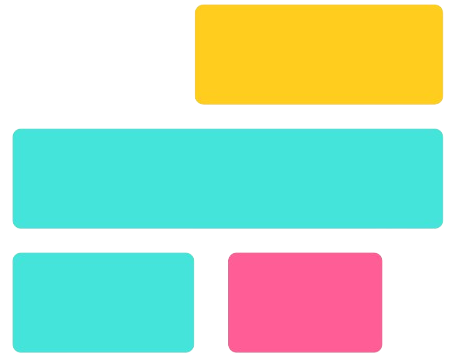Merging images is the process of combining two or more pictures into a single visual composition. This technique is widely used in photography, graphic design, and digital marketing to create compelling visuals. Whether for professional presentations, social media content, or creative projects, merging images enhances storytelling and engagement. With various tools available, from simple online editors to advanced software like Photoshop, anyone can seamlessly merge images with just a few clicks.
Different methods can be used to merge images, including side-by-side layouts, overlays, and collage-style arrangements. Choosing the right technique depends on the purpose, such as creating a before-and-after comparison, a promotional design, or an artistic blend. Optimizing merged images for SEO by using high-quality formats, relevant keywords, and proper alt text can improve visibility on search engines, making them more discoverable to online audiences.
Side-by-Side or Stacked Merging: A Simple and Effective Image Merging Technique
What Is Side-by-Side or Stacked Merging?
Side-by-side or stacked merging is a technique where two or more images are placed next to each other horizontally or vertically to create a seamless composition. This method is commonly used for visual storytelling, allowing viewers to compare images easily or display multiple perspectives in a single frame.
Best Use Cases for Side-by-Side Image Merging
This merging style is ideal for various purposes, including:
- Before-and-after comparisons: Popular in photography, fitness progress tracking, and home renovations.
- Panoramic effects: Useful for stitching multiple landscape shots together.
- Product showcases: Frequently used in e-commerce and advertising to highlight product variations.
Top Tools for Merging Images Side by Side
Several tools make it easy to merge images in this format, such as:
- Adobe Photoshop: Offers precise control over layers and alignment.
- GIMP: A free alternative with powerful image editing features.
- Canva: A user-friendly online tool perfect for quick merges.
- Online Image Combiners: Websites like PineTools and IMGonline allow fast and easy merging without software installation.
Blending and Overlay Techniques: Creating Seamless Image Merges
What Are Blending and Overlay Techniques?
Blending and overlay techniques involve layering multiple images with varying transparency levels to create a smooth, visually appealing composition. This method is commonly used in artistic photography, digital design, and marketing materials to achieve unique visual effects. By adjusting opacity, using gradient masks, or applying blending modes, images can be seamlessly combined to enhance depth and creativity.
Best Uses for Blending and Overlay Techniques
- Artistic Designs: Create abstract or surreal images by blending different elements.
- Double Exposure Photography: Overlay two images to produce a striking, dreamlike effect.
- Marketing Visuals: Design captivating social media graphics, advertisements, or website banners with engaging visuals.
Top Tools for Blending and Overlaying Images
- Adobe Photoshop: Use layer masks, opacity adjustments, and blending modes for professional image merging.
- GIMP: A free alternative with powerful layering and transparency options.
- Fotor: An online tool that allows easy blending and overlay effects for quick edits.
Creating Collages and Grids: A Structured Way to Merge Images
What is Image Collage and Grid Merging?
Collages and grids are popular techniques for merging multiple images into a structured layout. A collage allows for creative arrangements of pictures in a freeform or artistic style, while a grid organizes images in equal-sized sections. Both methods enhance visual storytelling, making them ideal for social media, photography projects, and digital marketing campaigns.
Why Use Collages and Grids?
- Social Media Engagement: Platforms like Instagram and Pinterest favor visually appealing content. Collages and grids help create eye-catching posts.
- Scrapbooks and Memory Albums: Perfect for preserving memories with a creative touch.
- Mood Boards and Design Projects: Designers use collages to brainstorm ideas, showcase inspiration, or present branding concepts.
Best Tools for Creating Image Collages and Grids
Several tools make it easy to merge images into stunning collages or structured grids:
- Canva: Offers customizable collage templates with drag-and-drop editing.
- PicCollage: A mobile-friendly app for creating quick and stylish collages.
- Adobe Express (formerly Adobe Spark): Provides professional-looking grids with advanced customization options.
- Google Photos: Allows users to automatically create simple collages from their image library.
SEO Tips for Optimized Collages and Grids
- Use high-quality images to maintain clarity and engagement.
- Add descriptive file names and alt text with relevant keywords.
- Compress images without losing quality to improve website loading speed.
- Ensure a mobile-friendly layout, as most users view collages on smartphones.
Using Layers in Graphic Design Software for Image Merging
What Are Layers in Graphic Design?
Layers are a fundamental feature in graphic design software that allow users to edit and merge images non-destructively. Each layer acts as a separate element, making it easy to adjust, blend, or remove parts of an image without affecting the original composition. This technique is widely used in professional design projects, branding, and photo manipulation.
Benefits of Using Layers for Merging Images
- Non-Destructive Editing: Make changes without altering the original image.
- Precise Control: Adjust transparency, blend modes, and positioning with ease.
- Creative Flexibility: Combine multiple elements seamlessly for unique compositions.
Best Tools for Layer-Based Image Merging
- Adobe Photoshop: Industry-leading software for professional image editing.
- Adobe Illustrator: Ideal for merging vector graphics and illustrations.
- Affinity Photo: A powerful alternative to Photoshop with advanced layering capabilities.
Merging Images with AI and Automation: The Future of Image Editing
How AI is Revolutionizing Image Merging
Artificial Intelligence (AI) has transformed the way images are merged, making the process faster, smarter, and more precise. AI-powered tools analyze image data to blend, align, and enhance photos seamlessly. Whether you’re merging multiple images for creative compositions, stitching panoramas, or processing large batches of photos, AI automation ensures efficiency and high-quality results.
Best Use Cases for AI-Powered Image Merging
- Bulk Image Processing: AI can automatically merge thousands of images, saving time for businesses and photographers.
- Automated Photo Stitching: AI-driven algorithms align and stitch images flawlessly, ideal for panoramic photography.
- Creative AI-Generated Blends: AI tools create stunning double exposure effects, artistic overlays, and surreal compositions.
Top AI Tools for Merging Images
- Adobe Firefly: Uses AI to generate and merge images with realistic blending.
- Fotor AI: An online tool that merges images effortlessly with smart background removal and enhancement.
- Python (PIL, OpenCV): Advanced libraries for developers to automate image merging through coding.
How to Merge Images Without Losing Quality
Merging images while maintaining high resolution and clarity is essential for professional and high-quality visuals. Whether you’re creating a collage, blending multiple images, or stitching panoramas, preserving image quality ensures a crisp and clear final result. Poor merging techniques can lead to pixelation, blurriness, or loss of detail, affecting the overall impact of the image.
Use Lossless Image Formats (PNG, TIFF)
When merging images, always use lossless file formats like PNG or TIFF instead of JPEG, which compresses and reduces image quality. Lossless formats preserve every detail and color variation, making them ideal for high-resolution editing and merging.
Resize Images Carefully
Resizing images incorrectly can cause distortion or pixelation. Always maintain the aspect ratio when resizing and use high-resolution images to prevent quality loss. Professional editing tools like Photoshop, GIMP, and Affinity Photo allow for precise resizing without degrading the image.
Avoid Excessive Compression
Compression reduces file size but can degrade image quality. If saving for the web, use optimized compression settings to balance quality and file size. Tools like TinyPNG and Adobe Photoshop’s “Save for Web” feature help reduce size without sacrificing clarity.
Merge Images Using High-Resolution Editing Software
Using professional software like Adobe Photoshop, GIMP, or Lightroom ensures better quality control when merging images. These tools offer advanced layer management, blending options, and non-destructive editing, preserving the original image quality.
Check Image DPI for Print Quality
If merging images for printing, ensure a minimum of 300 DPI (dots per inch) to maintain sharpness. Lower DPI settings may cause pixelation when printed.
Conclusion
Conclusion, merging images offers various creative possibilities, from simple side-by-side layouts to advanced blending techniques. Whether you’re designing a collage, overlaying visuals, or using AI for automation, the right method depends on your purpose and the tools available. Maintaining image quality by using high-resolution formats and professional editing software ensures a polished final result.
To achieve the best outcome, explore different merging techniques and experiment with tools like Photoshop, Canva, or AI-powered editors. Optimizing images for SEO by compressing them without quality loss and using descriptive filenames enhances their visibility online. Start merging your images today to create stunning visuals for social media, marketing, or personal projects!