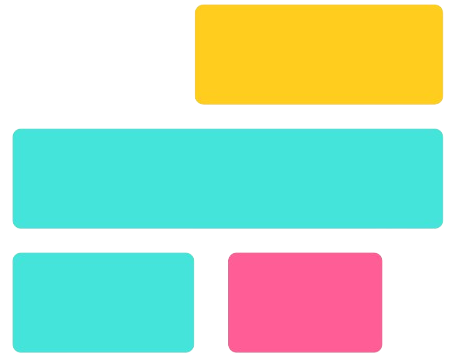Merging images is a common need for designers, photographers, and everyday users looking to create collages, comparisons, or marketing visuals. Whether you’re combining photos for social media, presentations, or personal projects, free tools make the process easy and accessible. With the right online platforms or software, you can merge images without expensive software like Photoshop.
In this guide, we’ll explore the best free tools and step-by-step methods to combine images effortlessly. From user-friendly online editors to feature-rich mobile apps, you’ll find the perfect solution to merge photos without losing quality. Keep reading to discover how to merge images for free while maintaining high resolution and professional results.
Best Free Online Tools to Merge Images
If you’re looking to merge images online without installing software, several free tools can help. Below are some of the best platforms that offer quick and efficient image merging solutions.
Canva – Drag-and-Drop Editor with Free Templates
Canva is a powerful online design tool that allows users to merge images effortlessly. With its drag-and-drop interface, you can arrange photos, apply filters, and use pre-designed templates to create stunning visuals. Canva is ideal for social media posts, presentations, and marketing materials.
Fotor – Easy-to-Use Online Collage Maker
Fotor offers a simple yet effective way to merge images into collages. It provides various grid layouts, background options, and customization tools. This free platform is perfect for beginners who want to combine photos without advanced editing skills.
PineTools – Simple Tool for Quick Image Merging
PineTools is a straightforward online tool for merging images side by side or stacking them vertically. It supports multiple formats and allows users to adjust image alignment, transparency, and spacing. This tool is ideal for those who need a fast and hassle-free solution.
IMGonline – Advanced Merging with Custom Settings
IMGonline offers advanced image merging features, allowing users to fine-tune settings like compression, transparency, and blending modes. It’s a great option for those who need precise control over how images are combined.
Photopea – A Free Photoshop Alternative for Layering Images
Photopea is a browser-based tool that functions like Photoshop, offering advanced layering and blending options. It supports PSD files and various image formats, making it ideal for professional users who want to merge images with more editing flexibility.
How to Merge Images Using Free Software
If you prefer offline tools to merge images without an internet connection, several free software options are available. These programs provide powerful editing features while remaining cost-free. Below are some of the best free software for merging images efficiently.
GIMP – Open-Source Software for Advanced Merging
GIMP (GNU Image Manipulation Program) is a free and open-source alternative to Photoshop, offering advanced tools for merging images. With layer-based editing, blending modes, and precise selection tools, GIMP allows users to combine images seamlessly. It supports various formats, including PNG and JPEG, ensuring high-quality output.
Paint.NET – Simple and Free Tool for Windows Users
Paint.NET is a lightweight yet powerful image editor designed for Windows users. It provides essential tools like layering, transparency control, and simple drag-and-drop merging. Ideal for beginners, Paint.NET offers an intuitive interface while maintaining enough features for professional-quality image composition.
Microsoft Paint – Basic Built-in Tool for Simple Image Merging
Microsoft Paint is a pre-installed program in Windows that allows users to merge images with basic cut-and-paste functionality. While it lacks advanced features, it is a quick and easy solution for basic image merging. Users can manually position and resize images, then save them in standard formats like BMP, PNG, or JPEG.
Mobile Apps for Merging Images: Best Free Tools
If you prefer merging images on your smartphone, several powerful free apps offer easy-to-use features for seamless editing. Below are the top mobile apps that allow you to combine photos effortlessly.
PicsArt – Feature-Rich Mobile Editor with Collage Options
PicsArt is a popular all-in-one photo editing app that provides multiple ways to merge images. With its built-in collage maker, layering tools, and background removal features, users can create professional-looking merged images in minutes. It also offers AI-powered effects, stickers, and text customization for enhanced visuals.
Snapseed – Google’s Free App with Overlay Features
Snapseed, developed by Google, is a powerful free photo editing app that allows users to merge images using its “Double Exposure” feature. This tool lets you overlay one image onto another, adjust transparency, and create stunning blended effects. With professional-grade filters and non-destructive editing, Snapseed is an excellent choice for high-quality image merging.
Adobe Photoshop Express – Free Mobile Version for Image Editing
Adobe Photoshop Express brings the essential features of Photoshop to mobile devices, allowing users to merge images with ease. It offers layering options, background blending, and collage templates for quick edits. With its user-friendly interface and AI-powered enhancements, Photoshop Express is a great free alternative for professional-quality image merging on the go.
Mobile Apps for Merging Images: Best Free Tools
If you prefer merging images on your smartphone, several powerful free apps offer easy-to-use features for seamless editing. Below are the top mobile apps that allow you to combine photos effortlessly.
PicsArt – Feature-Rich Mobile Editor with Collage Options
PicsArt is a popular all-in-one photo editing app that provides multiple ways to merge images. With its built-in collage maker, layering tools, and background removal features, users can create professional-looking merged images in minutes. It also offers AI-powered effects, stickers, and text customization for enhanced visuals.
Snapseed – Google’s Free App with Overlay Features
Snapseed, developed by Google, is a powerful free photo editing app that allows users to merge images using its “Double Exposure” feature. This tool lets you overlay one image onto another, adjust transparency, and create stunning blended effects. With professional-grade filters and non-destructive editing, Snapseed is an excellent choice for high-quality image merging.
Adobe Photoshop Express – Free Mobile Version for Image Editing
Adobe Photoshop Express brings the essential features of Photoshop to mobile devices, allowing users to merge images with ease. It offers layering options, background blending, and collage templates for quick edits. With its user-friendly interface and AI-powered enhancements, Photoshop Express is a great free alternative for professional-quality image merging on the go.
Step-by-Step Guide: Merging Images Online for Free
Merging images online is quick and simple with free tools like Canva, Fotor, and PineTools. Follow this step-by-step guide to combine photos seamlessly without losing quality.
Choose an Online Tool
Select a free and user-friendly online image merging tool such as Canva, Fotor, or Photopea. These platforms offer drag-and-drop functionality and customizable templates for an easy editing experience.
Upload Your Images
Once you’ve chosen a tool, upload the images you want to merge. Most online editors support multiple file formats like JPG, PNG, and GIF, ensuring compatibility with different image types.
Arrange Images in the Desired Layout
Decide how you want your images to appear—side by side, stacked, or in a custom collage. Many tools provide pre-set grids or allow you to manually position images for a professional look.
Adjust Size, Transparency, or Borders
Resize images as needed to fit perfectly into the layout. You can also adjust opacity, transparency, and borders to blend images smoothly or create artistic effects.
Download the Final Merged Image
Once satisfied with your edits, download the merged image in your preferred format, such as PNG for high-quality transparent images or JPG for optimized web use. Some tools also offer direct sharing options for social media.
Tips for High-Quality Image Merging
Merging images effectively requires attention to quality, format, and alignment. Follow these best practices to ensure your final image looks professional and sharp.
Use High-Resolution Images to Prevent Pixelation
Low-resolution images can appear blurry or pixelated when merged. Always use high-quality images to maintain clarity and detail. If needed, upscale images using AI-powered tools like Let’s Enhance or Adobe Photoshop’s Super Resolution feature.
Select the Right Format: PNG for Transparency, JPG for Compression
Choosing the correct image format is essential for quality and functionality. PNG is ideal for merging images with transparent backgrounds, while JPG offers efficient compression for web use. If your project involves multiple layers, consider using TIFF for lossless quality.
Keep File Sizes Optimized for Web Use Without Losing Quality
Large image files can slow down websites and affect performance. Use tools like TinyPNG or Squoosh to compress images without noticeable quality loss. This helps improve website speed and ensures seamless sharing across digital platforms.
Ensure Proper Alignment and Spacing for a Professional Look
Misaligned or cluttered images can look unprofessional. Use gridlines, alignment tools, and spacing adjustments in editors like Canva, Photoshop, or GIMP to create a visually appealing layout. Keeping a consistent margin around images enhances the overall design.
Conclusion
Conclusion, merging images for free is simple with the right tools. Whether you prefer online editors like Canva and Fotor or free software like GIMP, you can easily combine photos without losing quality. Mobile apps such as PicsArt and Snapseed also offer seamless image merging on the go. Choosing high-resolution images and the right format ensures professional results for social media, presentations, or personal projects.
Start merging images today using these free tools to create stunning visuals effortlessly. Experiment with different layouts, transparency effects, and editing features to achieve the perfect composition. With so many free options available, anyone can enhance their images without investing in expensive software. Try an online tool now and elevate your photo editing skills with ease!